Für jedes Spiel und jede Anwendung eigene Grenzen festlegen
Einzelne Anwendung oder eine Gruppe von Anwendungen separat einschränken, ohne etwas anderes zu berühren.
Wir sind erreichbar auf
iPhone/iPad
Mac
Windows
Android

Wir kümmern uns um Ihre Anliegen
Kann ich Bildschirmzeitlimits für bestimmte Apps festlegen?
Wie kann ich die Instagram-App auf einem Smartphone blockieren?
Wie kann ich eine App unter Windows 10 blockieren?
Behandeln Sie jede App so, wie sie behandelt werden sollte
Spezifische Regeln für bestimmte Apps verwenden auf allen Geräten Ihrer Kinder
- Legen Sie strengere Grenzwerte für Apps fest, von denen Ihre Kleinen besessen sind, indem Sie Smart App Rules verwenden
- Begrenzen Sie die Spielzeit für süchtig machende Online-Videospiele wie Fortnite
- Wählen Sie für jeden Wochentag unterschiedliche Einschränkungen oder verwenden Sie für jeden Tag die gleichen Regeln.
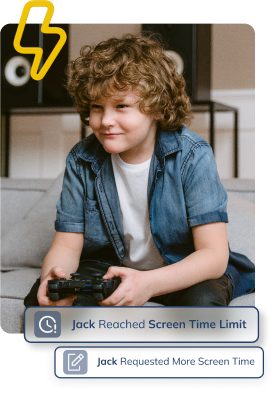
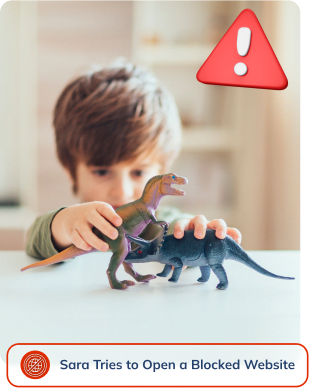
Schützen Sie Ihr Kind vor den Schäden unangemessener Spiele und Apps
- Blockieren Sie die Apps, die Sie als schädlich für Ihre Kinder empfinden, auf allen ihren Geräten
- Entfernen Sie sofort den Zugriff auf alle Spiele und Apps auf jedem Gerät Ihres Kindes.
- Entfernen Sie den Zugriff auf Videospiele mit nicht jugendfreien Inhalten, bis Ihr Kind die Altersanforderung erfüllt.
Eine Reihe von Beschränkungen auf eine Gruppe von Apps anwenden.
- Organisieren Sie Anwendungen in verschiedenen Gruppen und legen Sie eine Einschränkung fest, die für alle gilt
- Fassen Sie alle Social-Media-Apps in einer Gruppe zusammen und schränken Sie ihre Nutzung mit einer einzigen Regel ein.
- Legen Sie separate App Bundle-Limits für jeden Wochentag fest oder verwenden Sie dieselben Regeln für jeden Tag.
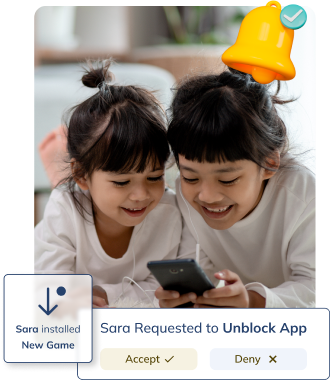
Sofort loslegen
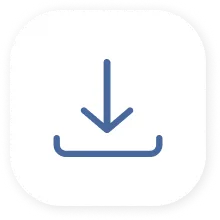
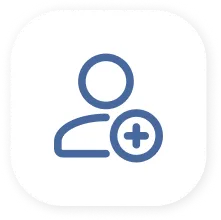
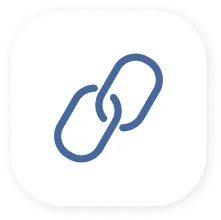
Wir sind erreichbar auf
iPhone/iPad
Mac
Windows
Android
wir helfen Ihnen, Ihr Kind auf unendlich viele Arten zu schützen

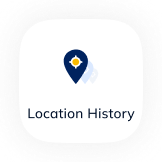
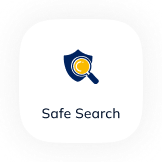
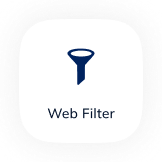
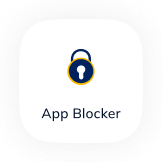
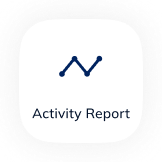
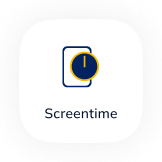
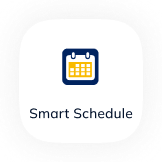

Safes Content Team

Romina Mehralizadeh
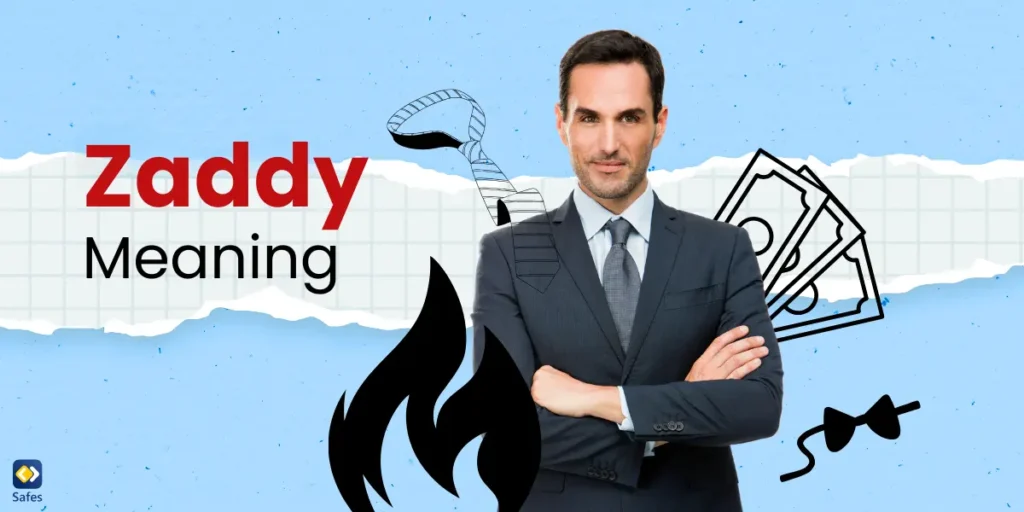
Romina Mehralizadeh
Frequently Asked Questions
Have any Question? We’re here to help you
As much as parents want to, it’s impossible to stay close to your kids at all times. No one expects you, an adult with a 9 to 5 job, to be able to constantly check on your kid. That’s what parental control apps are for. It’s our job to keep records of your child’s digital activities for you to look at when you have the time.
Over the past years, our team took in hundreds of comments from parents around the world. Thanks to your feedback, we could curate every feature to address each and every one of your concerns. These features include but are not limited to finding your child’s location in real-time, restricting their screen time, blocking inappropriate content on the internet, and monitoring their activities on social platforms like Instagram. As a result, we designed the most reliable and comprehensive parental control app on the market.
Our application was designed and developed by parents, for parents. We know your concerns. We understand your needs. And just like you, we value nothing more than protecting our kids. Unlike most parental control apps that blindly restrict your child’s device, we made it our mission to help kids develop healthy habits while keeping them safe from the threats of the digital world.
Safes is verified by and follows all the safety rules on Google Play and App Store and has passed their strict security checks. Moreover, as a parental control company, there is nothing more important to us than your child’s digital safety, including their privacy. To ensure your kid’s private data never gets leaked, we encrypt everything on all their devices.
Yes. You can request a refund from the platform you purchased the plan. However, each platform has its own conditions for accepting a refund. We recommend you try out our services and premium features with the free trial plan if you’re on the fence about making a purchase.
Didn’t Find Your Answers? Search in questions: