Monitor and manage children’s activity on the internet
Handpick every website your
child gets to access on the
internet
We’re Available on
iPhone/iPad
Mac
Windows
Android

We Care About Your Concerns
how to block adult websites on my child’s iPhone?
How can I block categories of websites?
How do I block porn on my kid’s Windows 10?
Make sure the web meets the
needs of your kids
Keep an eye on all the websites
children visit on the web
- Filter the websites you don’t want your child to access
- Use our website categories to specify unsuitable websites, and we’ll block them if your kid tries to access any.
- Manually unblock a website if you don’t find the content inappropriate for your child
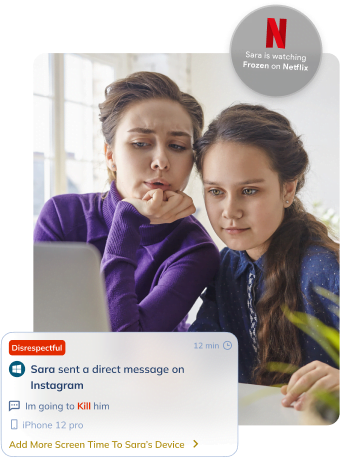
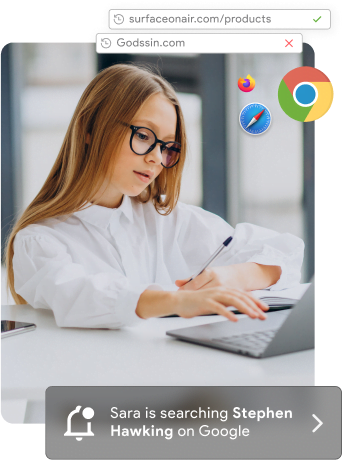
See what your kids search for on Google and other search engines
- Tell us the keywords you don’t want in children’s search results and we’ll block them on their devices.
- Specify inappropriate words using keyword categories. These words will be removed from your child’s search results.
- Manually allow a keyword in search results if you don’t find it inappropriate.
Keep records of everything your
child does on the internet
- Unlock access to your child’s search and browsing history
- Receive weekly reports on the number of websites your kid has tried to access on the web
- Find out immediately whenever your kid tries to access a blocked website or keyword.
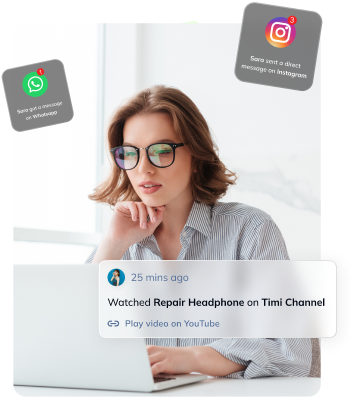
Start Right Away
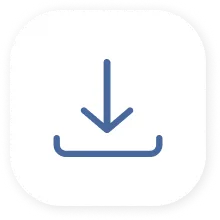
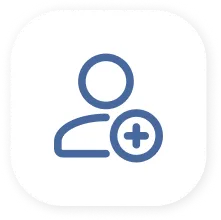
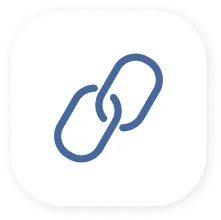
We’re Available on
iPhone/iPad
Mac
Windows
Android
We Help You Protect Your
Kids in Infinit Ways

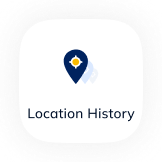
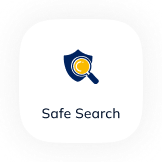
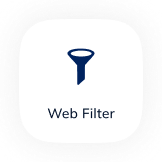
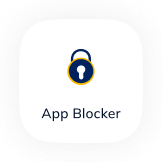
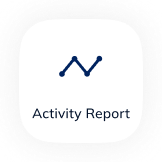
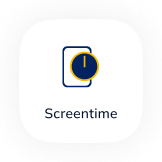
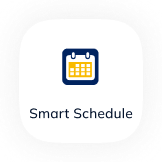

Rana Mazahernasab
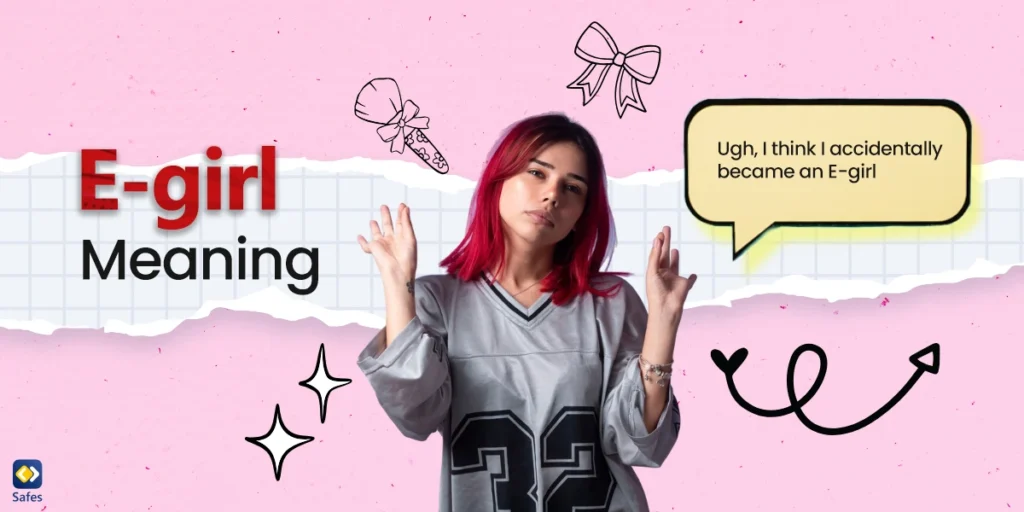
Atena
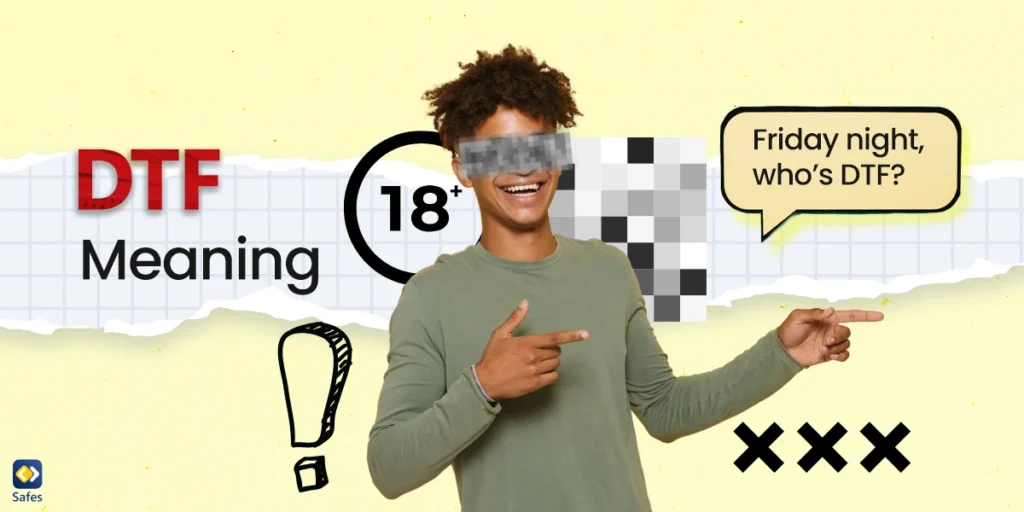
Atena
Frequently Asked Questions
Have any Question? We’re here to help you
As much as parents want to, it’s impossible to stay close to your kids at all times. No one expects you, an adult with a 9 to 5 job, to be able to constantly check on your kid. That’s what parental control apps are for. It’s our job to keep records of your child’s digital activities for you to look at when you have the time.
Over the past years, our team took in hundreds of comments from parents around the world. Thanks to your feedback, we could curate every feature to address each and every one of your concerns. These features include but are not limited to finding your child’s location in real-time, restricting their screen time, blocking inappropriate content on the internet, and monitoring their activities on social platforms like Instagram. As a result, we designed the most reliable and comprehensive parental control app on the market.
Our application was designed and developed by parents, for parents. We know your concerns. We understand your needs. And just like you, we value nothing more than protecting our kids. Unlike most parental control apps that blindly restrict your child’s device, we made it our mission to help kids develop healthy habits while keeping them safe from the threats of the digital world.
Safes is verified by and follows all the safety rules on Google Play and App Store and has passed their strict security checks. Moreover, as a parental control company, there is nothing more important to us than your child’s digital safety, including their privacy. To ensure your kid’s private data never gets leaked, we encrypt everything on all their devices.
Yes. You can request a refund from the platform you purchased the plan. However, each platform has its own conditions for accepting a refund. We recommend you try out our services and premium features with the free trial plan if you’re on the fence about making a purchase.
Didn’t Find Your Answers? Search in questions: