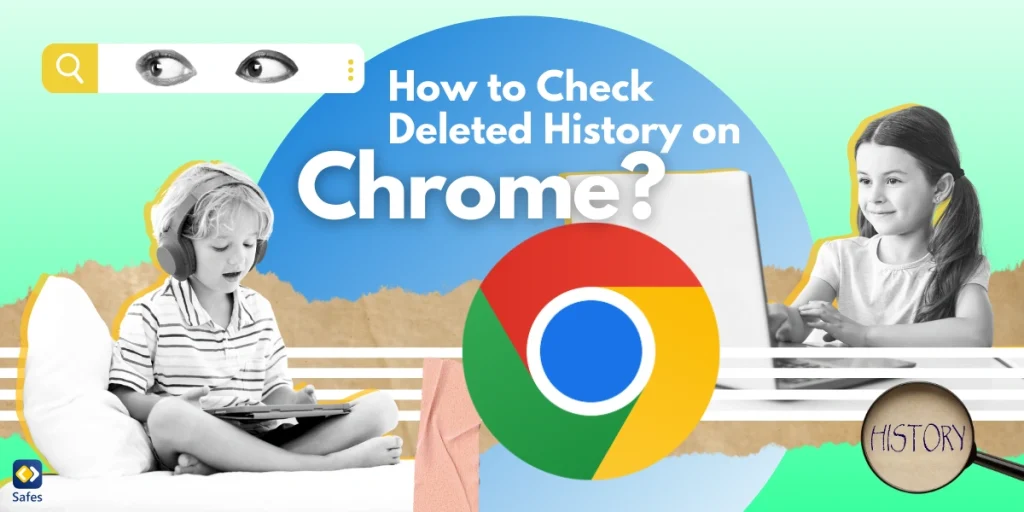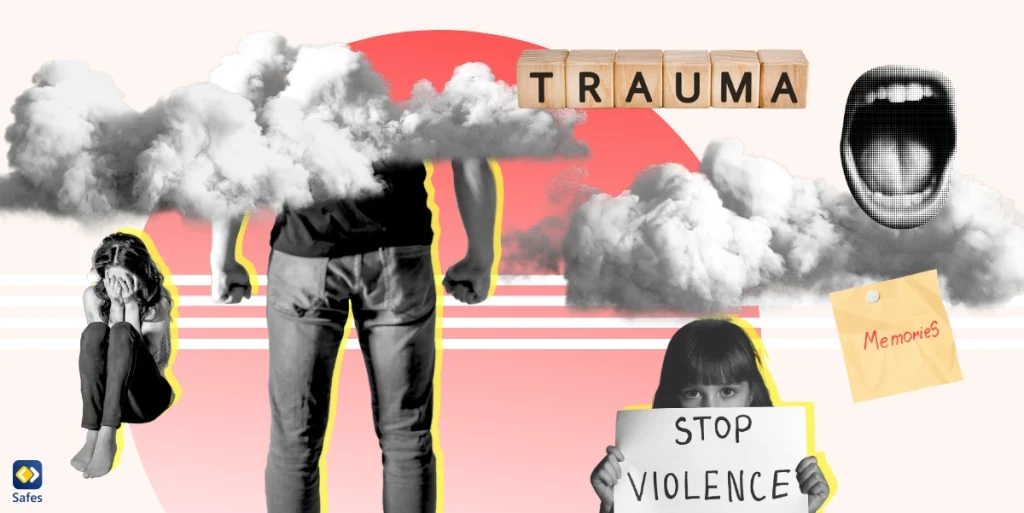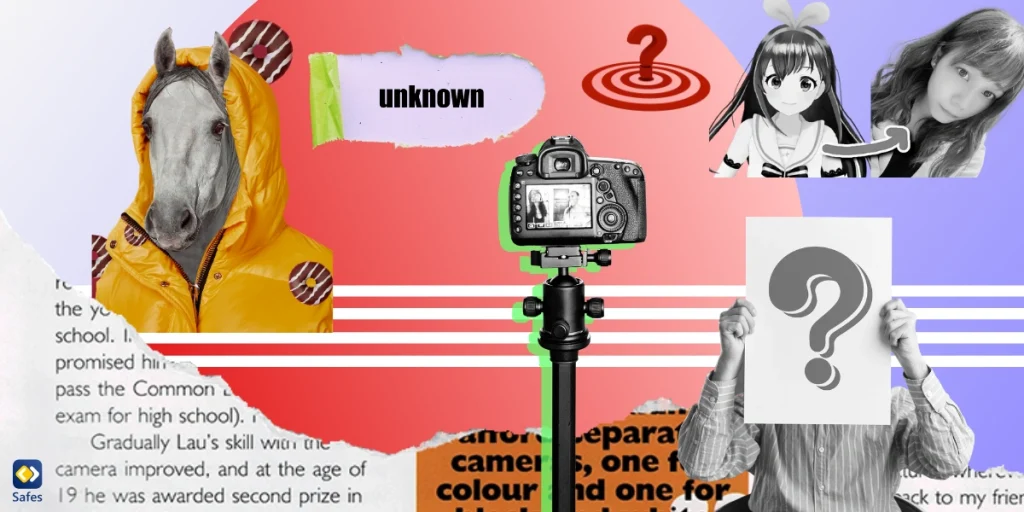As parents, it’s natural to be concerned about your children’s online activities. The Internet is a vast place, full of both useful information and potential dangers. One way to ensure your child’s safety online is by monitoring their browsing history. But what happens if they delete their history? How to see deleted history on their Chrome?
Don’t worry! There are still ways to check deleted history on Chrome. In this guide, we’ll show you simple steps to help you keep track of your child’s online activities and maintain their safety on the web. No matter if you’re new to this or have some experience, these methods are straightforward and effective. By following these steps, you’ll learn how to check deleted history on Chrome and have peace of mind knowing that you’re doing your best to protect your children from the potential risks of the online world.
Can I See My Child’s Browsing History After It Has Been Deleted?
Yes, fortunately you can! While it might seem tricky at first, there are several methods you can use to retrieve this information. Here are some simple ways to check deleted browsing history on Chrome:
- Google Account Activity
- Browser Extensions
- Parental Control Software
- System Restore
- Third-Party Recovery Tools
Using these tools, you can check your children’s deleted browsing history and monitor their online activities. These precautions are important based on an article about parental controls on children’s computer and Internet use. According to its findings, families should receive training on computer and Internet use. This is because many parents do not take enough precautions, partly because children are often more skilled with technology. However, checking browsing history, even the deleted ones, is one of the ways that help parents have more control over the content their children are exposed to online.

How Long Does Deleted Browser History Last on Chrome?
When browsing history is deleted on Chrome, it is typically removed from the browser interface immediately. However, the data may still exist in other locations. Once the history is deleted, it is no longer accessible through Chrome. But remnants of this data might still be stored on your computer’s hard drive until overwritten by new data. Specialized data recovery tools can sometimes retrieve this information if it hasn’t been overwritten.
Furthermore, if the browsing history is linked to a Google account, it may still be stored in the account’s activity log, even after deletion from the browser. You can check this by visiting myactivity.google.com and logging into the Google account associated with the browser. While deleting history removes the list of visited sites, it might not delete all associated data. Cookies, cache files, and other temporary data can sometimes be used to infer browsing activity. This data can persist for varying durations depending on your browser settings.
How to Recover History on Chrome on a PC?
There are many ways to track the websites your child visits on Chrome. You can even check the browsing history on wifi router. However, to search and recover the deleted data, you need other special tools. Here are some steps you can take:
- Google My Activity:
- If your child uses a Google account while browsing, you can check their search history on Google My Activity.
- Open Chrome and go to myactivity.google.com.
- Sign in with your child’s Google account credentials.
- You’ll see a detailed log of their search history and other online activities, even if they deleted it from the browser.
- Browser Extensions:
- Install Chrome history viewer extensions that can keep a backup of browsing history. These extensions can save a copy of the history even if it’s deleted.
- Examples include “History Search” or “Web Historian.” Once installed, these extensions can provide access to previously visited sites.
- Parental Control Software:
- Use parental control software to monitor and log browsing activities. Many parental control tools keep track of visited sites and can recover recently deleted history.
- Keep reading to get familiar with one of the best parental control apps you can have to track your children’s online activities!
- Data Recovery Tools:
- Use data recovery software to scan your hard drive for deleted files, including browsing history.
- Tools like Recuva or EaseUS Data Recovery Wizard can help recover deleted history if it hasn’t been overwritten.
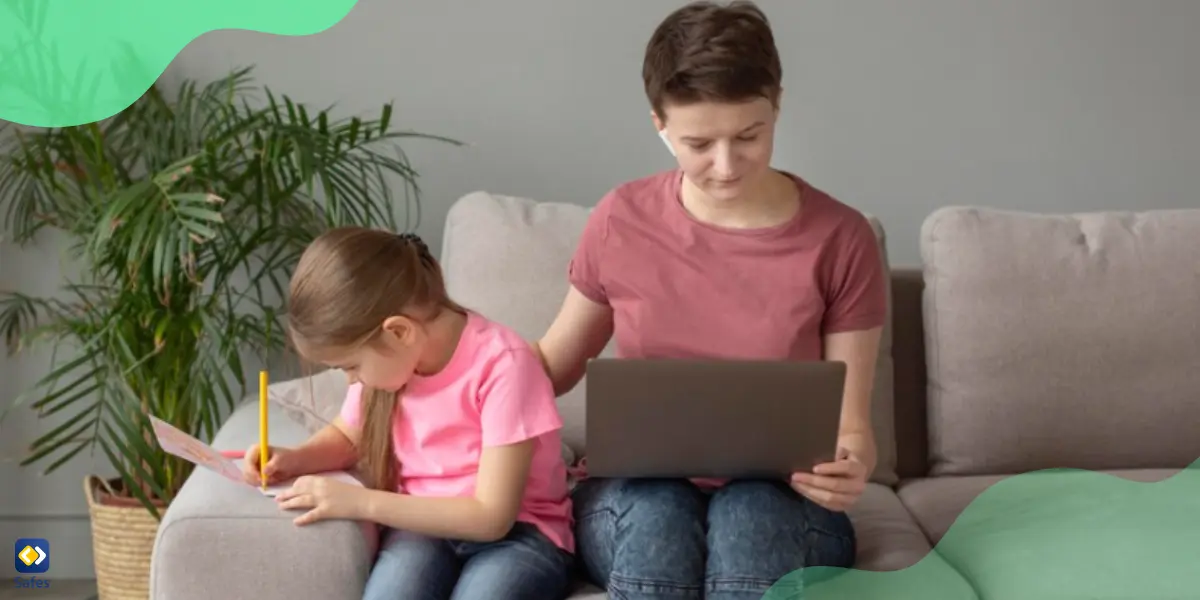
How to View Chrome Browsing History That Has Been Deleted Using My Phone?
You may prefer to view all the history of Chrome using your mobile phone. Whether you’re using an Android device or an iPhone, recovering deleted browsing history from Chrome or Safari can be possible in ways similar to what we discussed for PC devices.
- Google Account Activity (Android/iPhone): If you use Chrome and are signed in with your Google account, you can track your browsing history through Google’s My Activity page.
- Data Recovery Software:
- Use reputable data recovery software like Dr.Fone, PhoneRescue, or similar tools designed for Android or iPhone.
- Connect your device to a computer and follow the software instructions to scan for deleted data, including browsing history.
- These tools can often retrieve deleted phone search history if it hasn’t been overwritten by new data.
- Browser Sync:
- Both Chrome on Android and Safari on iPhone offer sync features that store browsing history in the cloud.
- Sign in to Chrome or Safari with your Google or iCloud account to access synced browsing history.
- With this method, you can view history across multiple devices, even if it’s been deleted locally.
- Cloud Backups: If your device is backed up to a cloud service like Google Drive, iCloud, or another backup service, check if browsing history is included in these backups.
With these methods, you can increase your chances of recovering deleted browsing history on both Android and iPhone devices. In case you found inappropriate content and websites in your child’s device, there are ways you can use to block websites on Windows Chrome.
Final Word
Throughout this blog, we’ve discussed effective methods to check and recover deleted browsing history on various platforms like Chrome on PCs and phones.
At Safes, we know how important your child’s online safety is. Our parental control app offers features to monitor and manage your child’s internet usage effortlessly. Safes allows you to track browsing history, set screen time limits, block inappropriate content, and receive alerts about suspicious activities, similar to parental controls on Android and other devices. You can download Safes on Android and iOS and start with our free trial to experience the peace of mind that comes with proactive parental control.