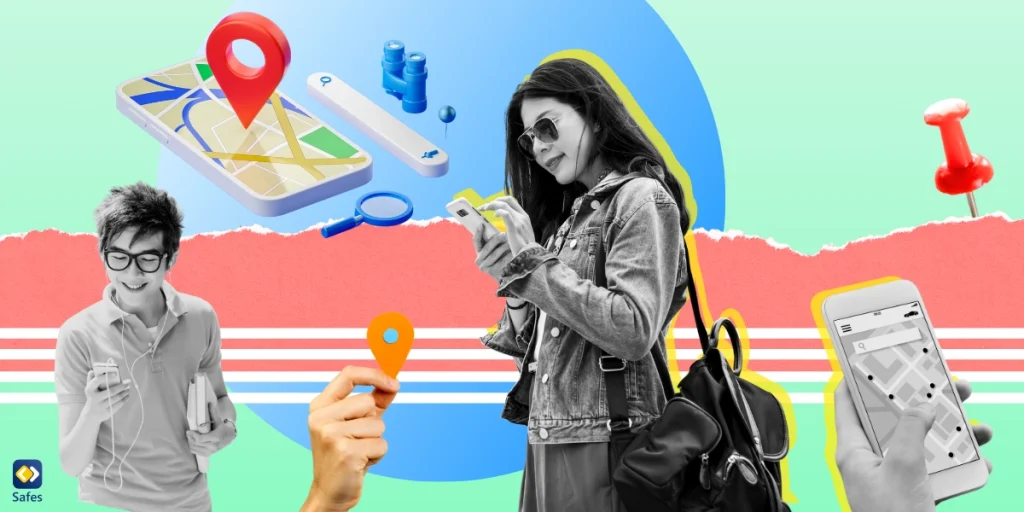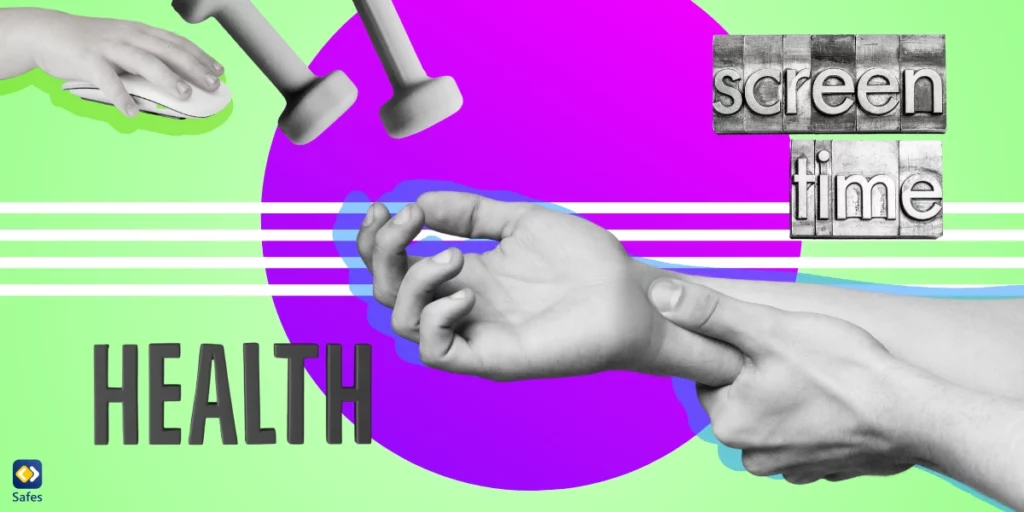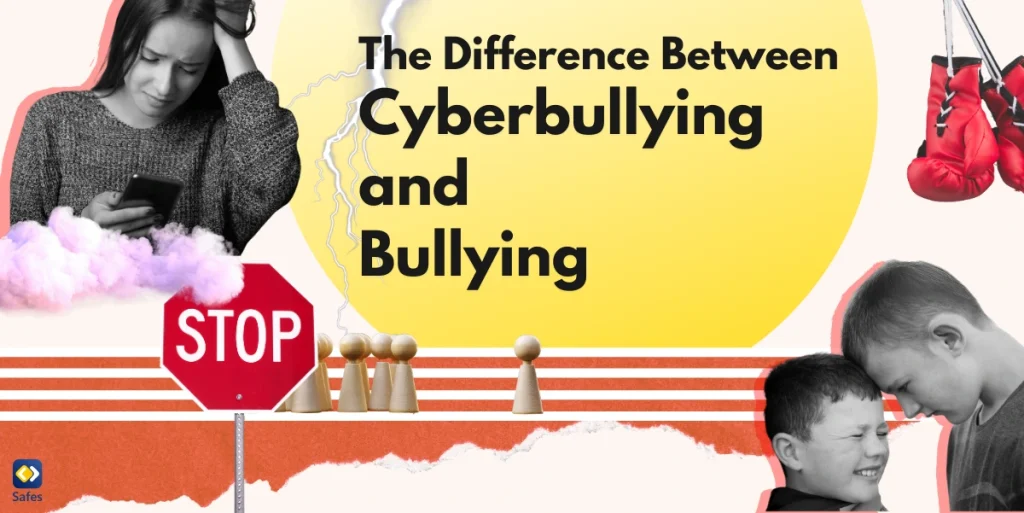In this digital age, staying connected with our loved ones has become easier than ever. But what about ensuring the safety of our children while they’re out and about? Sharing your location with your child can provide peace of mind for both you and them. Whether you’re using an Android or an iPhone, there are simple methods to share your location effectively.
It’s normal for both parents and children to have concerns and fears about location sharing. You can benefit from the convenience technology has provided to easily share locations, such as Google Maps on Android and Find My and Family Sharing on iPhone. Keep on reading to learn how to use these apps to ensure your children’s safety when they are not around.
Why Is It Important to Share My Location Instantly with My Child?
Sharing your location with your child isn’t just about keeping tabs on them; it’s about fostering trust and ensuring their safety. By knowing where they are, you can offer assistance in case of emergencies and track their movements to ensure they reach their destinations safely. Both Android and iOS devices come with built-in features that allow for easy location sharing.
What also matters is prioritizing your children’s safety and privacy.
While it’s tempting to think “How can I track my child’s location without them knowing?”, it’s crucial to strike a balance between supervision and trust. Use location sharing as a tool for safety rather than surveillance. You can have an open and honest conversation about why you want to share your location and address any concerns they may have.
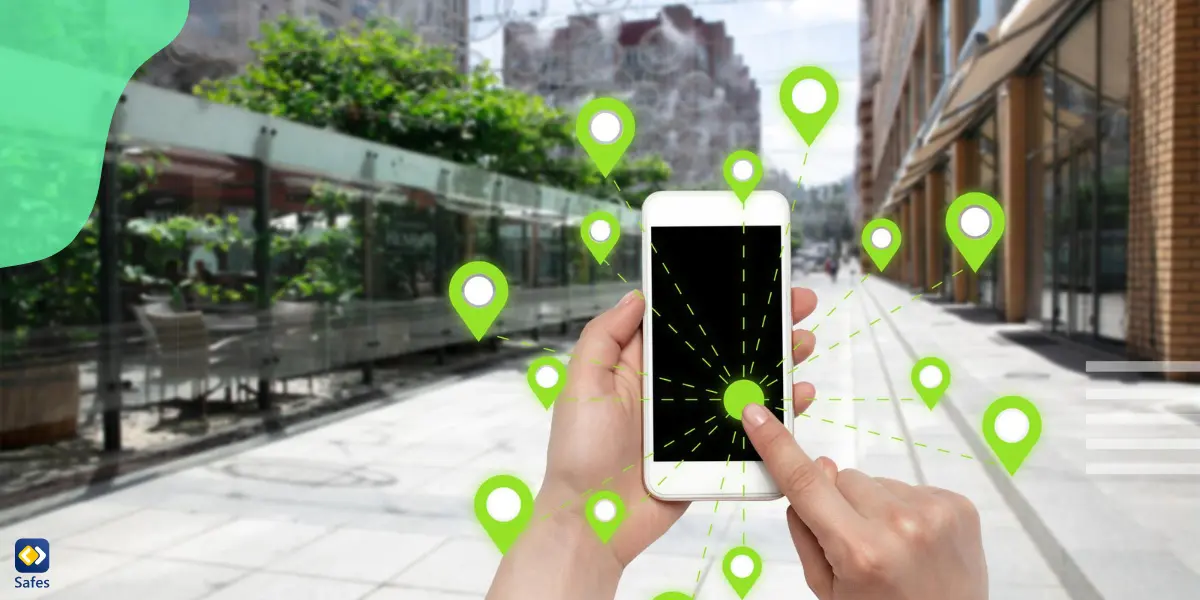
How to Share Location with Android?
Android family location sharing features have a straightforward process. Android uses Google location sharing features, such as Google Maps and Family Link. So, you can rest assured your data and privacy will not be misused. Here’s a simple guide to get you started:
Google Maps
Here’s how you can share your location with your child using Google Maps:
- Open Google Maps: Launch the Google Maps app on your Android device. It’s usually found on your home screen or in the app drawer.
- Sign in: Make sure you’re signed in to your Google account. This ensures that your location sharing is synced across devices.
- Access Menu: Tap on the three horizontal lines in the top-left corner of the screen to access the menu.
- Select “Location Sharing”: Scroll down the menu and tap on “Location sharing”.
- Choose Contact: Choose the contact with whom you want to share your location. If it’s your child, select their contact details.
- Set Duration: Decide how long you want to share your location. You can choose the number of hours.
- Share: Tap on the “Share” button. Google Maps will send an invitation to the selected contact, allowing them to view your real-time location.
- Review and Adjust: Periodically review your location sharing settings to ensure they still align with your preferences. You can adjust or stop sharing your location at any time.
Family Link
If you’re using Family Link to manage your child’s device, you can also share your location through this feature. Here’s how:
- Launch the Family Link app on your Android device.
- Choose your child’s account from the list of linked accounts.
- Tap on “Location” from the menu to access location settings for your child’s device.
- Toggle the switch to enable location sharing with your child.
- Regularly review and adjust location sharing settings within the Family Link app to ensure they meet your requirements.
What Are the Ways to Send Your Locations on iPhone?
Location sharing on iPhone has various options available. Here’s a guide detailing the simple yet effective ways to do it.
Messages
Launch the Messages app on your iPhone. It’s the green speech bubble icon usually found on your home screen.
- Start a new conversation or open an existing one with the contact you want to share your location with. This could be your child’s contact.
- Tap on the “i” icon located at the top right corner of the message thread to access additional options for the contact.
- From the contact details screen, select “Share My Location.”
- Choose the duration for sharing your location. You can choose from options like one hour, until the end of the day, or indefinitely.
- Tap on the desired duration, and your location will be instantly shared with the selected contact through Messages.
Find My
- Launch the Find My app on your iPhone. It’s represented by a green icon with a radar symbol.
- Tap on the “Share My Location” tab at the bottom of the screen.
- Select the contact with whom you want to share your location. This could be your child’s contact.
- Similar to Messages, choose how long you want to share your location.
- Confirm your selection and your location will be shared with the chosen contact via the Find My app.
Family Sharing
iPhone users access a specified family location sharing, providing them a convenient way to share locations among family members. This feature allows you to share purchases, subscriptions, and locations, somehow serving as iPhone parental controls. Here’s how to set up Family Sharing:
- Navigate to “Settings” on your iPhone’s home screen.
- Locate and tap on your name at the top of the Settings menu.
- Choose “Family Sharing” and tap “Set Up Your Family” if you haven’t already.
- Follow the prompts to add your child to your family sharing group.
- Ensure that location sharing is enabled for your family group.

Is It Safe to Share Locations Online?
To discuss whether it’s safe to share locations online, we can refer to a study by a group of professionals, including Janice Tsai. This article, Location-Sharing Technologies: Privacy Risks and Controls, discusses the concerns of phone users about their privacy when sharing locations. They generally think the risks of location-sharing outweigh the benefits, worrying about revealing their home location or being stalked.
All in all, sharing your location on various apps can raise concerns about privacy and safety. While many apps offer location-sharing features, it’s essential to consider the potential risks involved. Therefore, you can always use the built-in location sharing features on your cell phones. Moreover, if you prefer other apps that offer a wider range of options, you need to take these into consideration:
- Evaluate the privacy controls offered by the app.
- Ensure that you have the option to control who can access your location and for how long.
- Review the app’s privacy policy to understand how your location data is used and shared with third parties.
- Look for apps that prioritize security measures, such as encryption of location data during transmission and storage.
- Regularly update the app to ensure you have the latest security patches and features.
- Choose apps from reputable developers and download them from official app stores to reduce the risk of downloading malicious software.
- Read reviews and ratings from other users to gauge the app’s trustworthiness and reliability.
- Educate yourself and your children about the potential risks of sharing location information and learn more about online safety tips.
When it comes to ensuring your child’s online safety, Safes is a parental control app that stands out. Safes offers robust features designed to protect children in the digital world, including secure location sharing. With Safes, parents can:
- Share their location with their children in real-time, providing peace of mind knowing their whereabouts.
- Set geofences and receive alerts when their child enters or leaves designated areas, enhancing safety and supervision.
- Monitor and manage their child’s online activity, including app usage, web browsing, and screen time limits.
So, if you’re looking for the best location tracking app for parents, Safes is the way to go! This app prioritizes the safety and well-being of children. With Safes, parents can confidently empower their children to explore and learn while ensuring they stay safe online.
Final Word
Sharing your location with your child is a modern way to stay connected and ensure their safety. By using built-in features, such as family sharing location on iPhone or location sharing on Google, you can easily keep track of your child’s whereabouts while respecting their privacy and autonomy. Remember to prioritize open communication, mutual consent, and safety at all times.
Don’t wait any longer! Download Safes for Android or iOS and start monitoring your child’s online activities to ensure they’re safe and sound. Don’t miss our free trial to check the app’s functionality first!