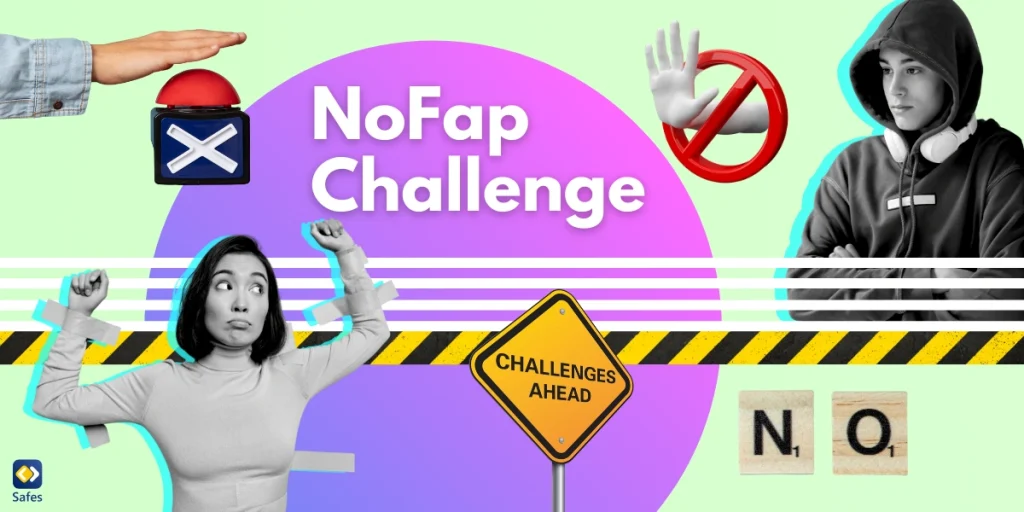If you’re a concerned parent looking for a way to monitor your child’s online activity, you’ve come to the right place! In this time and age, children spend a significant amount of time online. So, it’s essential to ensure their safety and well-being. Twitch, a popular platform for gaming and live streaming, can be both entertaining and potentially risky for young users. Therefore, learning how to check your child’s Twitch chat history can provide valuable insights into their online interactions. This way, you’ll be able to protect and guide them in their digital journey.
As a parent, you should assess whether Twitch is appropriate for your child based on their age, maturity level, and the content they are interested in. Setting boundaries, using parental controls, and regularly monitoring your child’s activity can help mitigate potential risks and ensure their safety while using Twitch.
In this blog, we’ll teach you how to check your child’s Twitch logs, as well as discuss if this app is safe for kids. We’ll help you promote a safer online environment for them ensuring they face no threats in the online world.
Is Twitch Safe for Kids?
Before delving into how to monitor your child’s Twitch chat history, it’s crucial to address the question: Is Twitch safe for kids? Twitch is primarily known as a platform for streaming video games. However, it also hosts a wide variety of content, including talk shows, music broadcasts, and creative content. While Twitch has community guidelines and moderation systems to maintain a safe environment, it’s important to recognize that not all content on the platform is suitable for children.
Some streams may contain mature language, themes, or discussions that are not appropriate for younger audiences. Additionally, the live chat feature on Twitch allows viewers to interact with streamers and each other in real time. This can sometimes lead to unfiltered conversations or even bullying.
If you’re a Twitch user yourself, there are various reasons to check your Twitch chat history. From reviewing your interactions to building your community, you may want to see your last activities again. However, many online chatting games for younger people can be harmful and threatening. Therefore, checking Twitch logs becomes more vital when it comes to your children.

Why Is Twitch Popular Among the Youth?
Twitch provides an environment for people to watch others playing games in real time. Through the past few years, the popularity of this type of content has increased and more people are using this app. A group of Chinese experts, including Mu Hu have taken the time to write an article about why audiences choose to keep watching on live video streaming platforms. Based on this study, people enjoy watching live video game streaming as they feel connected to the streamer and other viewers.
Moreover, this is a practical way to build a community with those who have the same experiences and interests. Plus, they get to see viral games being played and interact with the streamer, making it more fun and engaging.
How to Check Twitch Chat History?
Here’s a simple guide on how to check Twitch logs. If you want to check your kid’s chat history, you can log into their Twitch account using specific tools and apps. Read on to figure out how you can make it happen.
- Log into Twitch: Start by logging into the Twitch account using a username and password.
- Access Chat Logs: Once logged in, enter the channel where your child has been active in the chat. You can do this by searching for the channel name in the search bar at the top of the Twitch homepage.
- Enable Chat Logs: Twitch provides chat logs for past broadcasts and streams. If the broadcaster has enabled this feature, you can access the chat logs by clicking on the video player and selecting “Chat” from the options menu.
- Review Chat History: Once you have access to the chat logs, you can review the messages exchanged during the stream. Take the time to read through the conversations to ensure that your child is engaging in appropriate behavior and that they are not being exposed to any harmful content or interactions.
- Use Third-Party Tools: Alternatively, you can use third-party tools and extensions specifically designed for monitoring activities and history. These Twitch log checker tools may offer additional features such as filtering messages or providing analytics on chat activity.

Final Word
Regularly check your kid’s Twitch chat history to stay informed about their online interactions and address any concerns or issues that may arise. It’s essential to have open communication with your child about their online activity and to establish boundaries to ensure a safe and positive experience on Twitch.
Remember we mentioned using third-party monitoring tools? Safes is all you’re looking for! This parental control app, available for both Android and iOS, allows you to easily track and manage your child’s online activity, giving you peace of mind while they explore the digital world.
Together, let’s empower our children to enjoy the benefits of technology while staying safe and secure online. Take control of your child’s online safety today with Safes. You may have heard of iPhone parental controls. But this app will give you a whole other experience. Download it now and start protecting your loved ones in the digital world. But make sure you use our free trial first to check the app’s functionality!